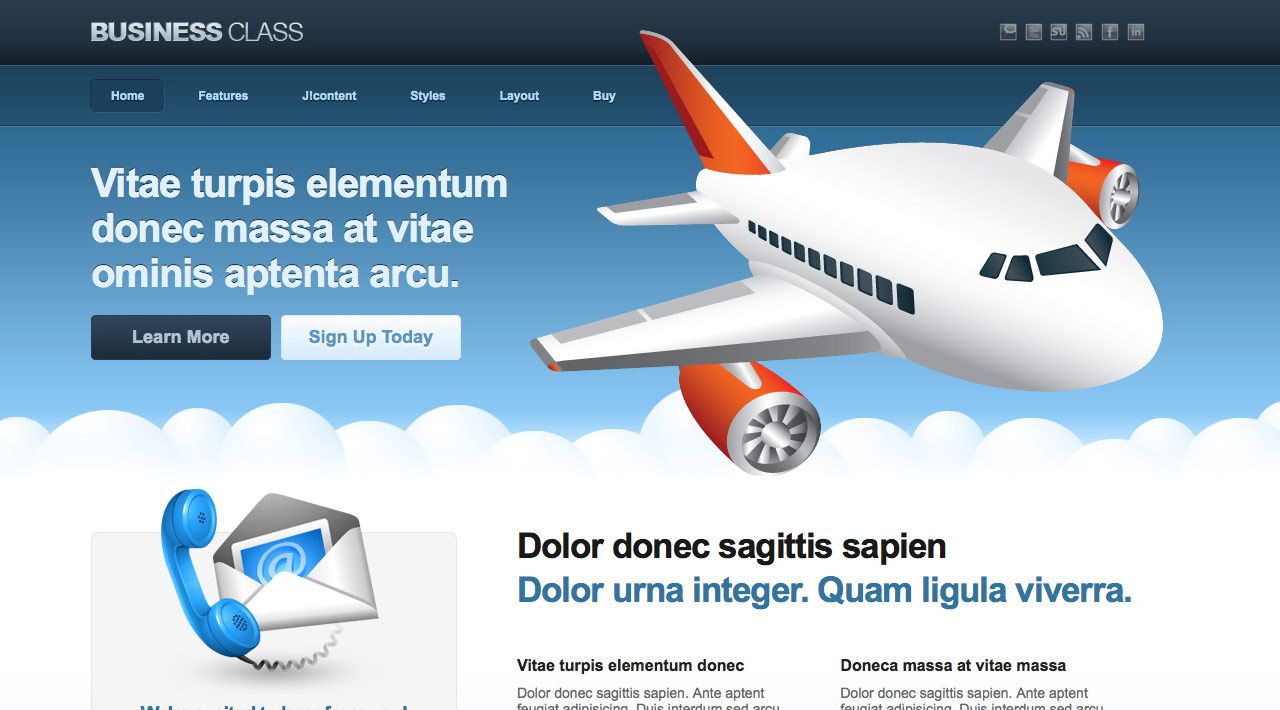
BusinessClass is a clean, fast-loading, SEO-friendly,Business styled Joomla Template for multi application use. From Travelsites and Appsites, to Hosting Companies and Green Friendly projects ,or just about any business venture, BusinessClass has your style covered.
Requirements
- Joomla 2.5 / 3x
- Apache 2.2+ or Microsoft IIS 7
- PHP 5.3+
- MySQL 5.0.4 or higher
Features
- JoomlaXTC Framework
- 34+ module positions
- 50+ module style variations
- Multiple Menu Styles
- CSS3 Effects
- JavaScript Effects
- Tableless Design
- Lavalamp Menu
- Joomla Qucikstart Version
- JoomlaXTC Extensions
- PSD Source Files
- Joomla Overrides
Template Set Up
If this is for a brand new site, we suggest you use our QuickStart version of the template, which is a full pre-configured install of Joomla with all demo content in place.
Template Installation
Uploading the template:
Login to the administration side of your Joomla install and from the Extensions menu select Install / Uninstall. Browse your computer for the "template_jxtc_templatename.zip" and upload the file to your Joomla site.
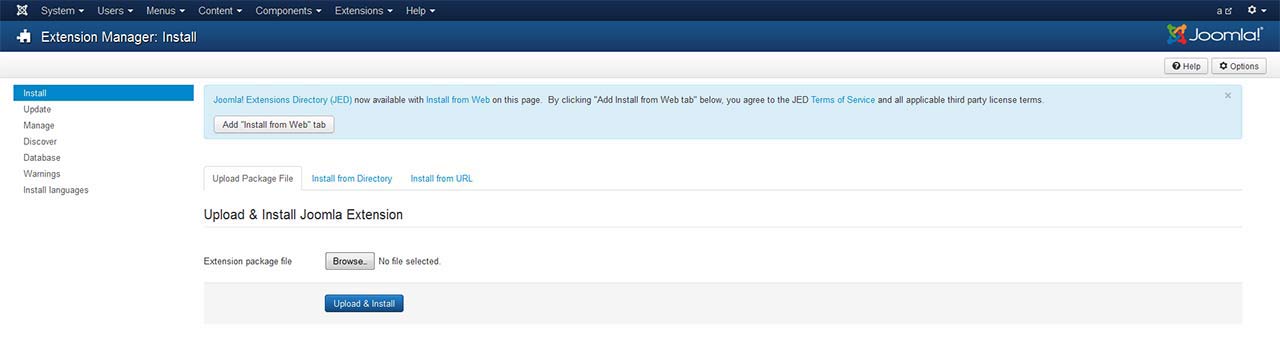
TemplateFramework Component:
XTC templates make use of a helper component required for it to work, if you are installing the stand-alone template then make sure to also install the XTC Helper Component also available in the template's download list before enabling the template.
Template Manager:
From the Extensions menu select the Joomla! template manager. You now should see the default Joomla templates and the new JoomlaXTC template displayed in a list. Please select the template you wish to use by checking the box next to the template name and clicking "default" in the top right of the page.
JoomlaXTC offers many training videos for Joomla for register users. If you are a new user to Joomla, we strongly suggest you view these videos for basic Joomla! training - View Videos
Extension Installation:
Each JoomlaXTC template comes with custom themes and extensions for the template. After you do your main install of the template you can install the custom extensions - please view the component or module documentation for docs on installing and configuring these extensions.
Quickstart Install
JoomlaXTC Quickstart Template Editions are complete Joomla installers with the latest versions of Joomla and our Template with demo content. The quickstart editions are only for fresh installs of Joomla, if you already have a joomla site built and are looking to change the template - use the basic template with your Joomla installer.
Installing Joomla
Step One:
Unzip the Quickstart edition .zip file. Next, using an FTP program such as Filezilla, upload the contents of the unzipped Quickstart edition folder to the root of your server. After you have uploaded the files go to step 2.
Step Two:
Login to your servers control panel and create a new Database for your Joomla Install - Make sure to write down the Host, DB Name, Username, and Password - You'll need it later.
Step Three:
Point your browser to your web address - www.mydomain.com to start the Joomla Install
Joomla Install: Page One
Joomla Welcome Page:
This is the starting page of the Joomla installation. You should see this screen when you go to your web domain. On this page you set up your domain name information, Super User Name and Password
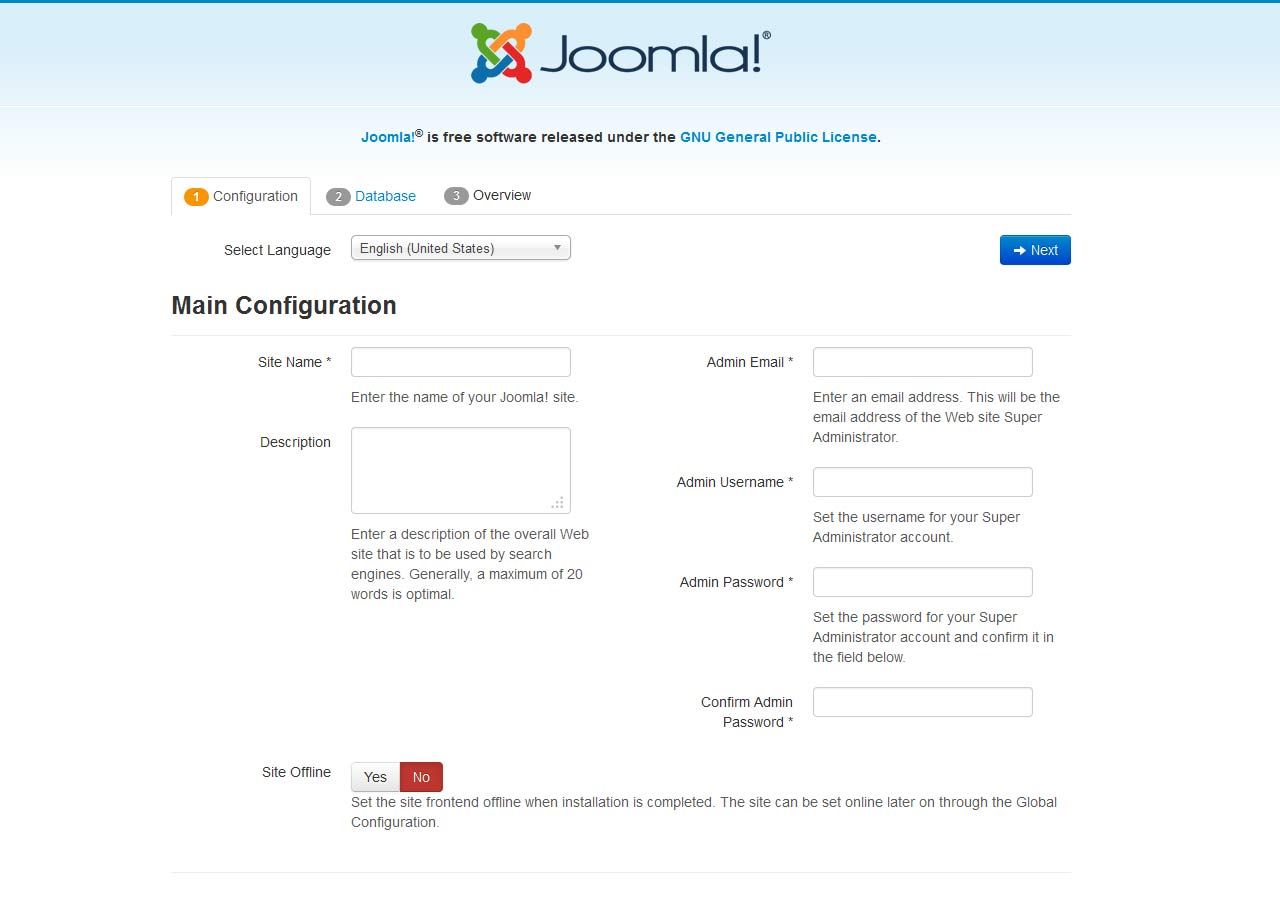
Joomla Install: Page Two
Database Configuration:
This is where you will need to set up your database configuration for your Joomla install. Select the type of database from the drop down list. This will generally be MySQL. Enter the hostname of the database server Joomla! will be installed on. This may not necessarily be the same as your Web server so check with your hosting provider if you are not sure. Enter the MySQL username, password and database name you wish to use with Joomla!. These must already exist for the database you are going to use. If you are unsure about Database set up, please contact your hosting company.
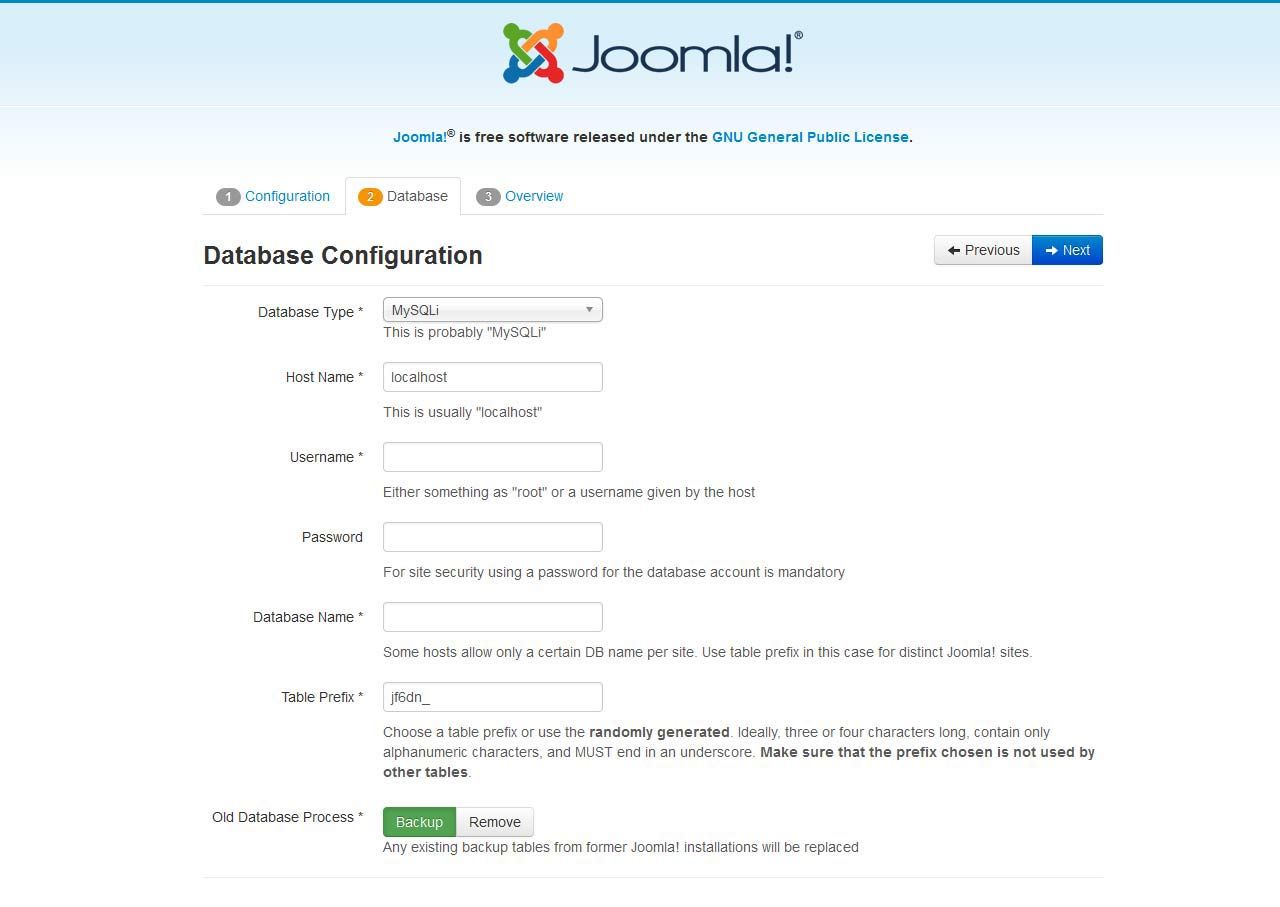
Joomla Install: Page Three
Sample Data Installation
In order to install all the demo content and extensions to re create the demo, you will need to select the sample_JXTC demo content.
Pre Installation Check
This is the pre installation check page of the Joomla install. The first area is critical to running Joomla on your server, If any of these items are not supported (marked as No), your system does not meet the minimum requirements for installation. Please take appropriate actions to correct the errors. Failure to do so could lead to your Joomla! installation not functioning properly.
The Second area checks your core PHP settings, These are the recommended settings for PHP in order to ensure full compatibility with Joomla!. Joomla! will still operate even if your settings do not match.
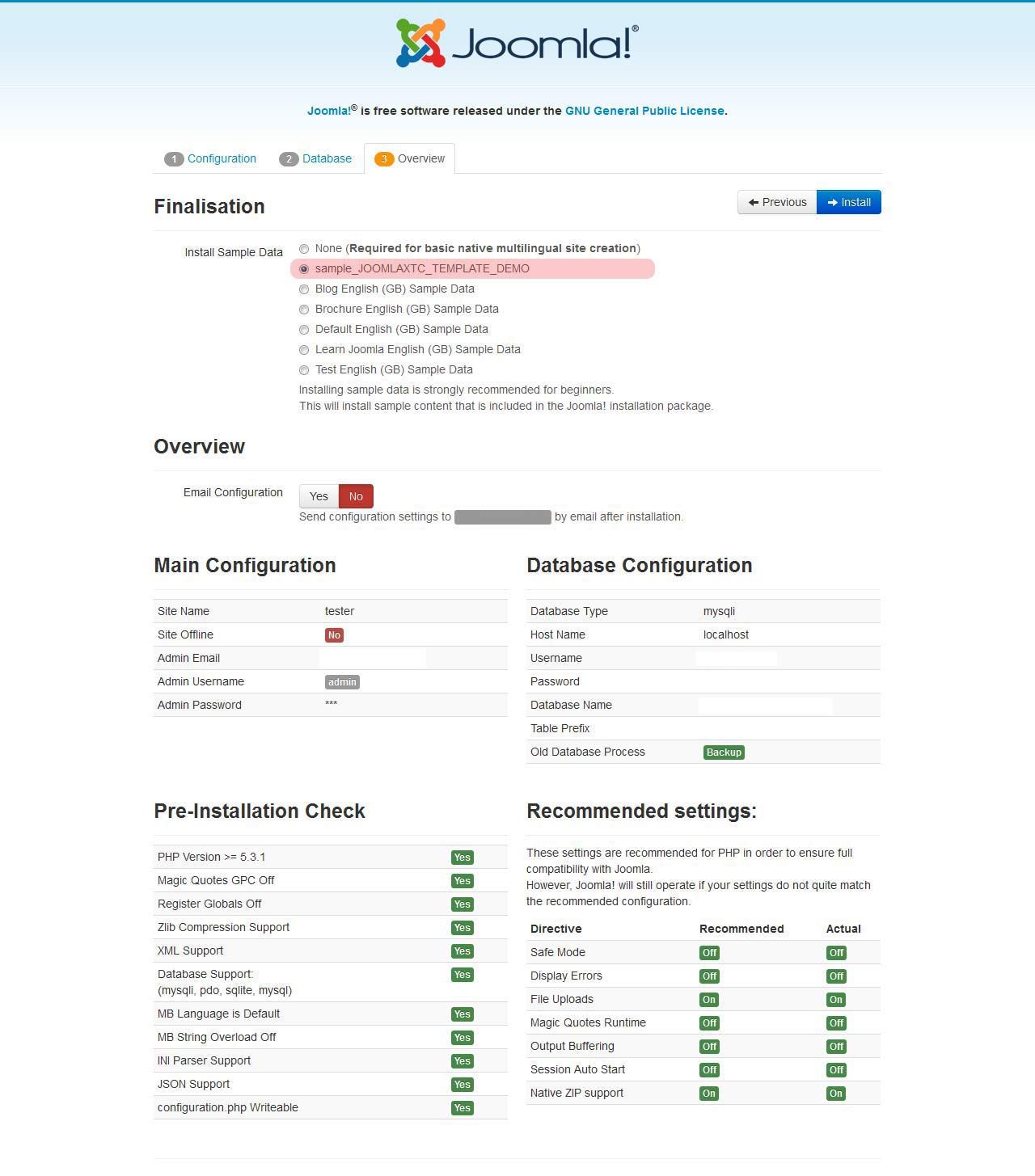
Joomla Install: Page Four
Final Installation Page:
At this point make sure you have written down your admin login and password and then click the Remove Installation Folder to finish the install
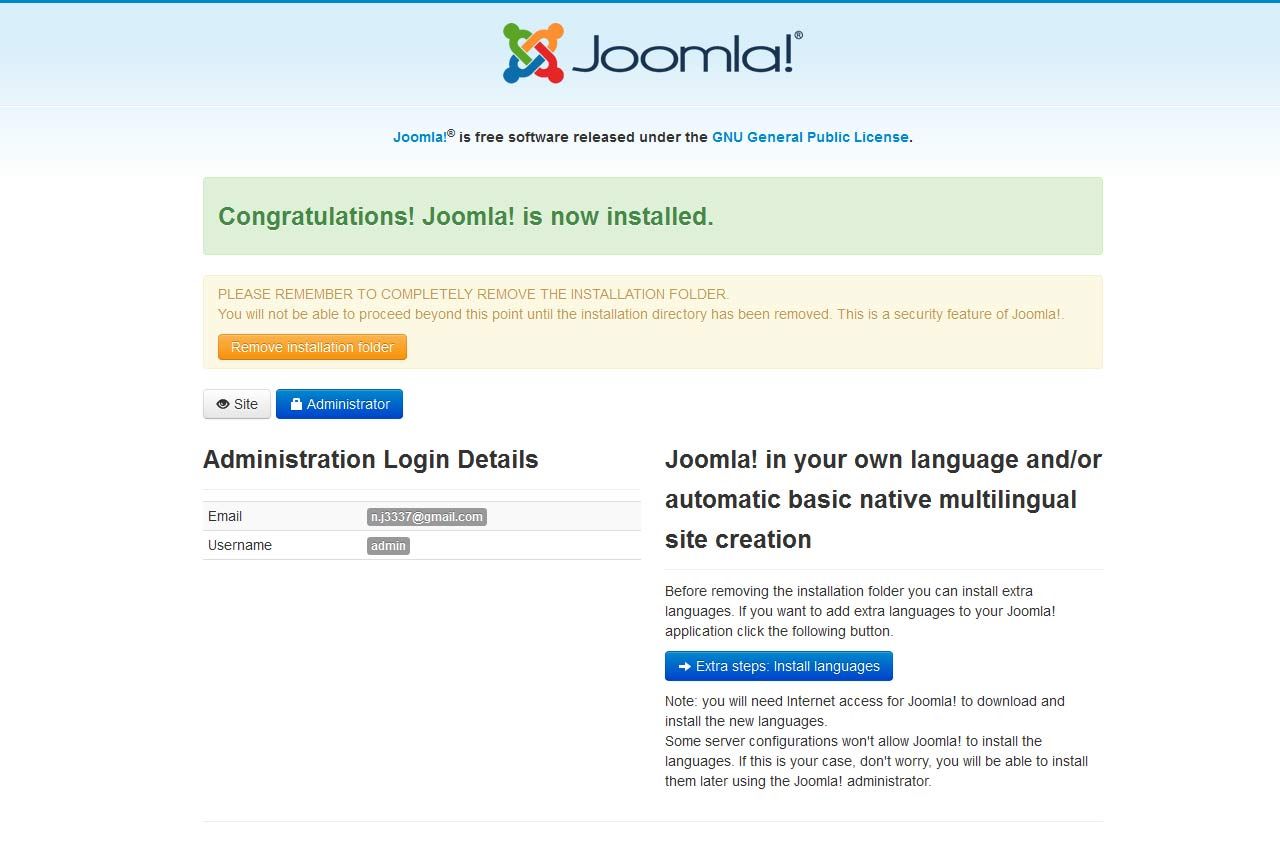
Trouble Shooting
In some cases you may bet a Server 500 Error: Depending on the template and your hosting company, you may need to change permissions on the install folders and sub-folders 0777 to 0755.
{youtube 1Fi3581a3ik}Logo, using style parameters in template backend

When you install the template you have predefined settings for the logo within the selected style. In the parameters we have added in four parameters where you can select logo(from the images/templatedocs/adventure/logos folder of the template), set width and height of the logo(without px at the end) and set left and right padding for the logo(this will create space from the logo to the menus on each side).
Main Menu Setup
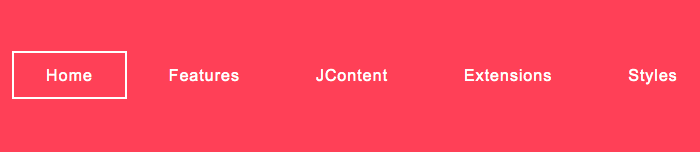
For the main menu we use the core Joomla! menu module. First you will need to open your Joomla Module Manager from Extensions / Module Magager menu in the backend administration side of Joomla.
Main Menu Module Assignment
Create a new Menu Module and assign the module to the menubarleft module position and select the mainmenu.
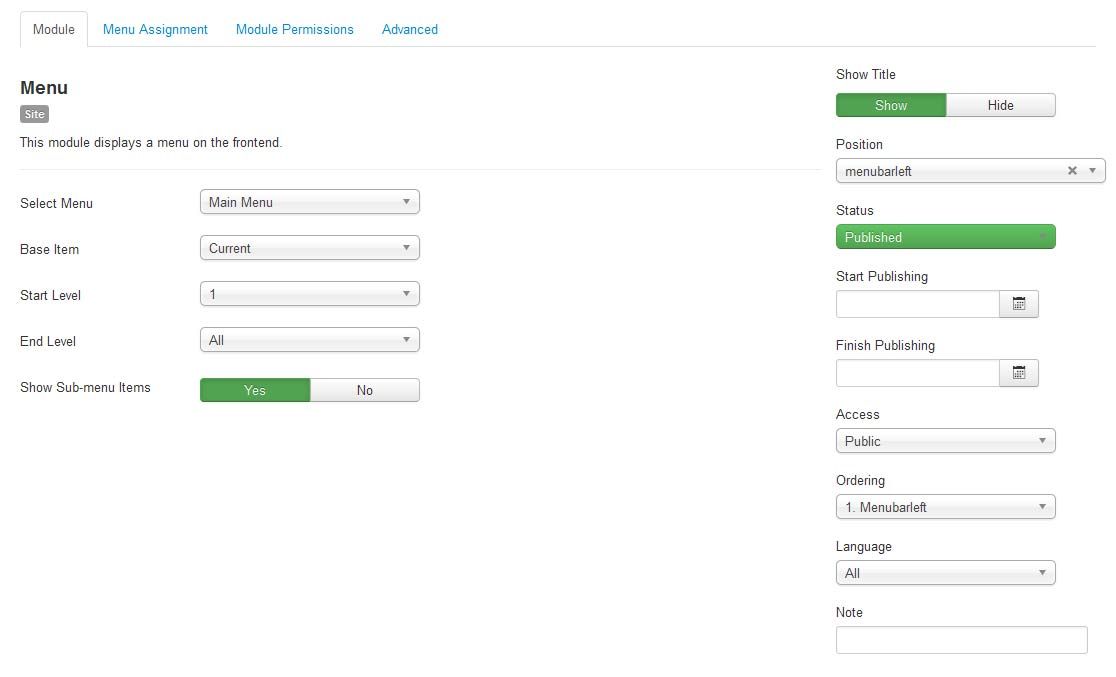
Main Menu Menu Parameters
Select the Menu Tab and make sure that the menu is displayed on all pages.

Main Menu Advanced Parameters
In order to use the the responsive features of the menu, you must select the advanced features tab and under alternative layout select the 'Responsive' layout.
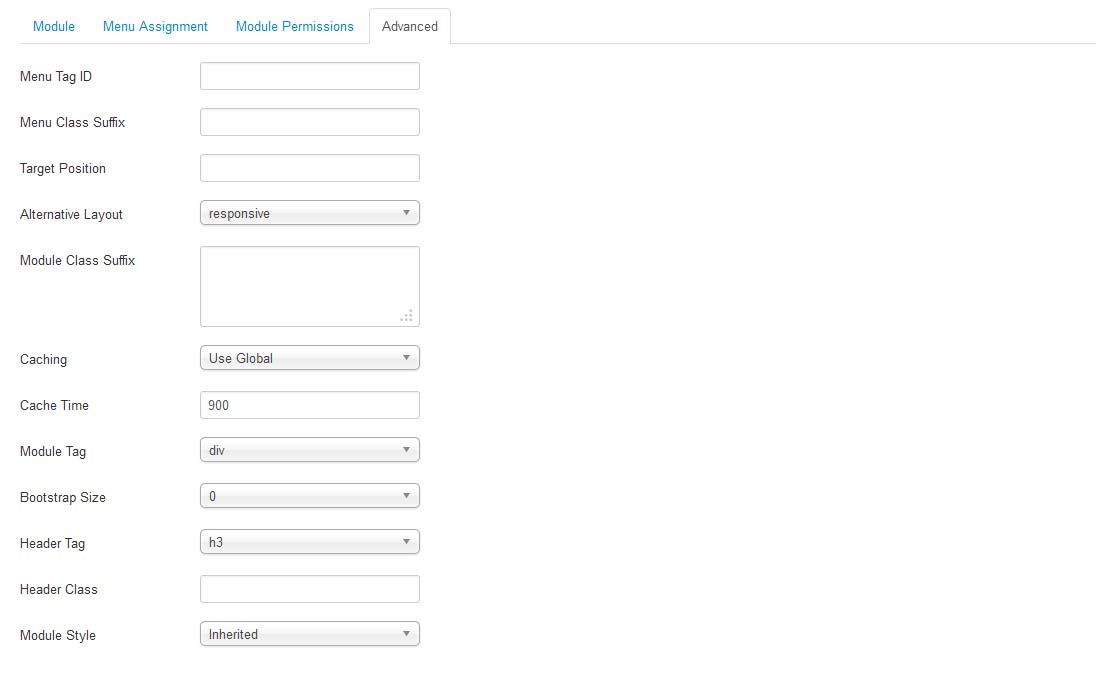
Editing the Main Menu style
The Main Menu works with the three different menu classes built into our framework (suckerfish, dualfish and none).
- Suckerfish - Single Column Drop Down
- Dualfish - Dual Column Drop Down
- None - Optional for use with a 3rd Party Menu Module

To select the Menu Class first open the Template Manager and select the template. Next, select the Grid Parameters and scroll down to the Menu parameters.
- Menu Style: Suckerfish, Dualfish, or None
- Drop Down Position: Position for the Drop Down in pixels from the top of the site.
- Mobile Menu Width: The width in pixel you want the menu menu to switch to the mobile menu
Editing the Main Menu Javascript files
To change the MooTools effects of the Menu you must edit the code in the xtcMenu.js found the in the templates js/ folder. We have made this simple for you by including the basic JS code in the templates Layout folder. To edit: Open the templatename/layouts/default/layout.php file and edit the following:
xtcMenu(null, 'menu', 250,150,'h', new Fx.Transition(Fx.Transitions.Quint.easeInOut), 80, false, false);
The following is a quick reference guide to the Javascript Settings:
xtcMenu(container, menu-class, fx-duration, pause, fx-type, transition-type, fps, center, align);
- container: The menu container element or ID as string. When null passed, the container by default is the whole document body.
- menu-class: The class of the menus to be apply the script on.
- fx-duration: The duration of the menu animation (slide, fade or slide&fade) in miliseconds.
- pause: The amount of time in miliseconds the dropdown will wait before it starts to hide.
- fx-type: The effect type: 'h' for height, 'f' for fade, and 'hf' for both height and fade at the same time.
- transition-type: a Mootools transition object. Defautls to: new Fx.Transition(Fx.Transitions.Quint.easeInOut). (More at: http://mootools.net/docs/core/Fx/Fx.Transitions)
- fps: Frames per second for the animation. Recommended value is from 50 to 80. (It is NOT recommendable to increase the fps in order to achieve a better performance, if the browser and the DOM is too overloaded increasing the fps will actually add more load and the result may be worse. Fx smoothness is also determined by the browser video processing, always check how Chrome and IE are doing with the effect, Firefox is actually the worse at this.)
- center: When set to true, it will center the dropdowns under it's top level parent.
- align: When set to true it will prevent the dropdowns to go out from its wrapper.
Front Page Module Set Up
If you are not using the Quickstart version of our template you will need to set up all the Components, Modules, Plugins and Content. This is fairly easy, but does require a moderate level of Joomla experience. To start you must first know what module positions we use and which modules are used in those positions. Below is map of the Templates home page with each use module position listed. Keep in mind this should only take a few minutes for the experienced user, but if you are new to Joomla we highly suggest you use the Quickstart Installer and go from there.
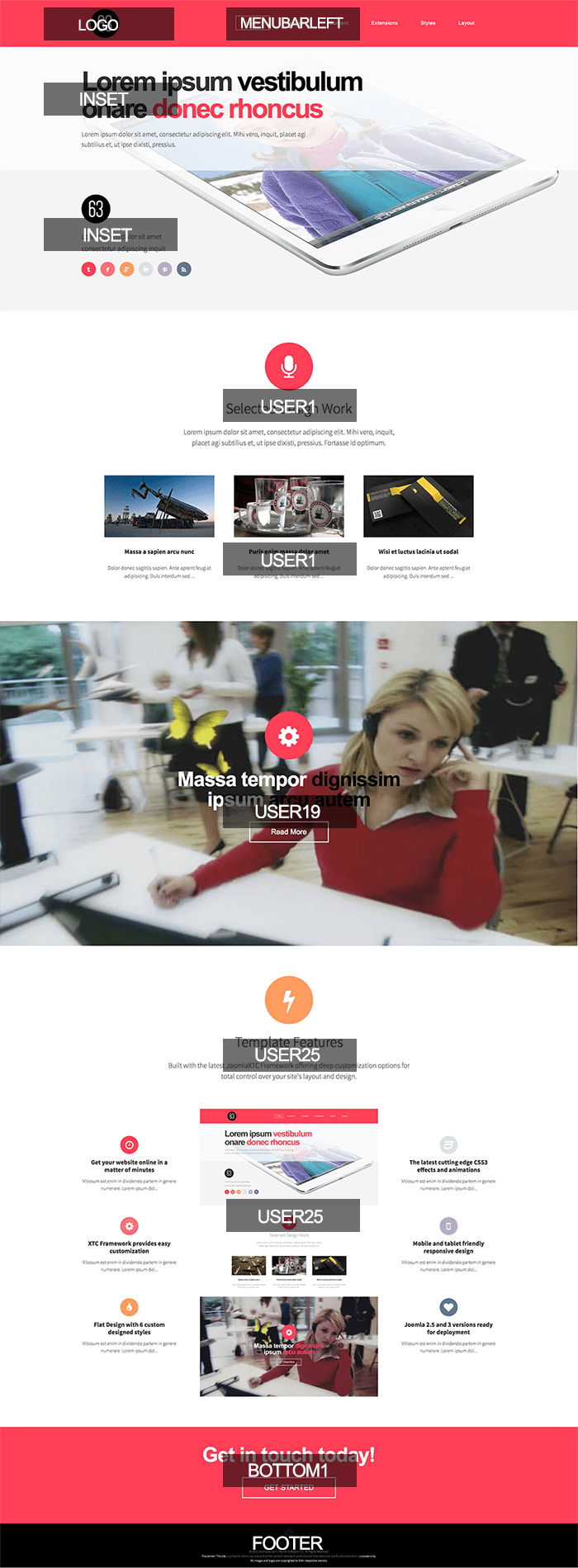
- 1: Inset - Custom HTML Module
- 2: User1 - K2 Category Wall
- 3: User13 - K2 Content Wall
- 4: User19 - K2 Content Wall
- 5: User25 - K2 Content Wall
- 6: User31 - K2 Content Wall
- 7: Use37 - Custom HTML Module
- 8: Use37 - K2 Content Wall
- 9: Bottom 1 - Custom HTML Module
- 10: Bottom 1 - Image Wall
- 11: Footer - Custom HTML Module
- 12: Legals - Custom HTML Module
Top position, using custom html
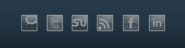
<div id="socialwrap"> <a class="shake" style="float:left;" href="#"><img src="https://www.joomlaxtc.com/images/techno.png" /></a> <a class="shake" style="float:left;" href="#"><img src="https://www.joomlaxtc.com/images/twitter.png" /></a> <a class="shake" style="float:left;" href="#"><img src="https://www.joomlaxtc.com/images/stumble.png" /></a> <a class="shake" style="float:left;" href="#"><img src="https://www.joomlaxtc.com/images/rss.png" /></a> <a class="shake" style="float:left;" href="#"><img src="https://www.joomlaxtc.com/images/facebook.png" /></a> <a class="shake" style="float:left;" href="#"><img src="https://www.joomlaxtc.com/images/linkedin.png" /></a> </div>
NOTE: Images must be uploaded to site root/images folder when using this markup
Inset position, using JoomlaXTC Deluxe News Pro
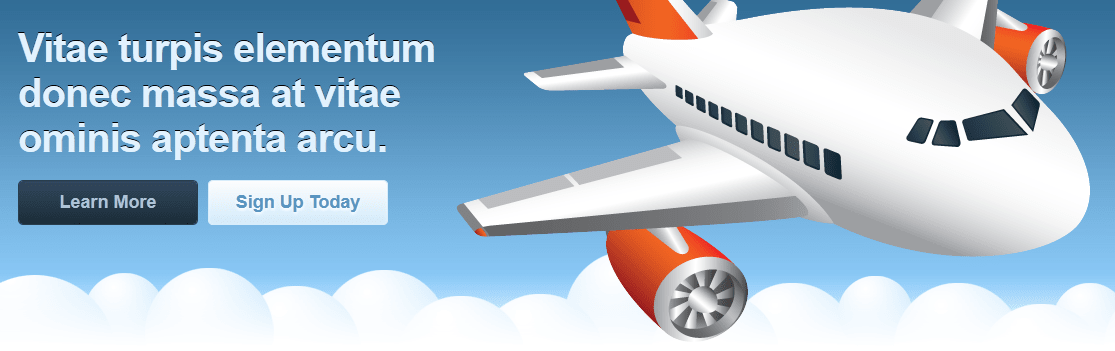
In inset position we are using JoomlaXTC Deluxe News Pro module to show Joomla content articles. Before you enable this module you should have created one section with one category and added atleast one article to that category with the following markup:
<h2 class="learn_intro">Vitae turpis elementum <span>donec massa at vitae ominis aptenta arcu.</span></h2> </div> </div> </div> </div> </div> </div> </div> </div> <br /> <b>Warning</b>: Illegal string offset 'style' in <b>/mnt/data/vhosts/casite-810015.cloudaccess.net/httpdocs/libraries/src/Helper/ModuleHelper.php</b> on line <b>235</b><br /> <br /> <b>Warning</b>: Illegal string offset 'style' in <b>/mnt/data/vhosts/casite-810015.cloudaccess.net/httpdocs/libraries/src/Helper/ModuleHelper.php</b> on line <b>252</b><br /> <div id="region4wrap" class="xtc-bodygutter"><div id="region4pad" class="xtc-wrapperpad"><div id="region4" class="row-fluid xtc-wrapper"><div class="span12"><div id="user13_18" class="clearfix r4spacer_top"><div class="row-fluid"><div id="user13" class="xtcBootstrapGrid span12 singlecolumn cols-1 column-1"><div class="singlearea"><div class="module title-on modcenter nomarg nopad s-ticket"> <h3 class="moduletitle"> <span class="first_word">Didn't find an Answer?</span> </h3> <div class="modulecontent"> <center> <p style="font-size:20px;">If you didn't find the answer you were looking for from the links above. </p><br> <br><br> <a class="squarebutton" href="http://www.joomlaxtc.com/support/tickets">SUBMIT SUPPORT TICKET</a> </center> </div> </div> </div></div></div></div></div></div></div></div><br /> <b>Warning</b>: Illegal string offset 'style' in <b>/mnt/data/vhosts/casite-810015.cloudaccess.net/httpdocs/libraries/src/Helper/ModuleHelper.php</b> on line <b>235</b><br /> <br /> <b>Warning</b>: Illegal string offset 'style' in <b>/mnt/data/vhosts/casite-810015.cloudaccess.net/httpdocs/libraries/src/Helper/ModuleHelper.php</b> on line <b>252</b><br /> <br /> <b>Warning</b>: Illegal string offset 'style' in <b>/mnt/data/vhosts/casite-810015.cloudaccess.net/httpdocs/libraries/src/Helper/ModuleHelper.php</b> on line <b>235</b><br /> <br /> <b>Warning</b>: Illegal string offset 'style' in <b>/mnt/data/vhosts/casite-810015.cloudaccess.net/httpdocs/libraries/src/Helper/ModuleHelper.php</b> on line <b>252</b><br /> <div id="region9wrap" class="xtc-bodygutter"><div id="region9pad" class="xtc-wrapperpad"><div id="region9" class="row-fluid xtc-wrapper"><div class="row-fluid"><div id="bottom1" class="xtcBootstrapGrid span12 singlecolumn cols-1 column-1"><div class="firstarea"><div class="module title-on modcenter nomarg"> <h3 class="moduletitle"> <span class="first_word">Popular Questions </span> </h3> <div class="modulecontent"> <div id="jxtcwall884"><div align="center" > <div class="popquest" ><div id="wallviewjxtcwall884" class="wallviewbootstrap columns-6 rows-1" style="overflow:hidden"><div class="wallspinner"></div><div id="wallsliderjxtcwall884" class="wallslider"><div class="wallsliderrow"><div class="wallslidercell"><div class="wallpage oddpage singlepage page-1" ><div class="row-fluid singlerow oddrow row-1"><div class="span2 firstcol oddcol col-1" ><a href="/support/template/template-help/logo-issues.html"><div class="supportcatwrap"> <div class="supportcatimg"><i class="fa fa-star"></i></div> <p>Logo Issues</p> </div> </a></div><div class="span2 centercol evencol col-2" ><a href="/support/template/template-help/ajax-parse-error.html"><div class="supportcatwrap"> <div class="supportcatimg"><i class="fa fa-star"></i></div> <p>Error Messages</p> </div> </a></div><div class="span2 centercol oddcol col-3" ><a href="/support/template/template-help/mobile-display-issues.html"><div class="supportcatwrap"> <div class="supportcatimg"><i class="fa fa-star"></i></div> <p>Mobile Display</p> </div> </a></div><div class="span2 centercol evencol col-4" ><a href="/support/template/template-help/finding-and-editing-css.html"><div class="supportcatwrap"> <div class="supportcatimg"><i class="fa fa-star"></i></div> <p>Editing CSS</p> </div> </a></div><div class="span2 centercol oddcol col-5" ><a href="/support/template/template-help/quickstart-installation.html"><div class="supportcatwrap"> <div class="supportcatimg"><i class="fa fa-star"></i></div> <p>Quickstart Installation</p> </div> </a></div><div class="span2 lastcol evencol col-6" ><a href="/support/billing/billing-help/automatically-charged.html"><div class="supportcatwrap"> <div class="supportcatimg"><i class="fa fa-star"></i></div> <p>Automatic Charges</p> </div> </a></div></div></div></div></div></div></div></div></div> <br><br></div> </div> </div> </div><div class="lastarea"><div class="module title-on modcenter nomarg s-ticket"> <h3 class="moduletitle"> <span class="first_word">Didn't find an Answer?</span> </h3> <div class="modulecontent"> <center> <p style="font-size:20px;">If you didn't find the answer you were looking for from the links above. </p> <br><br><br> <a class="squarebutton" href="http://www.joomlaxtc.com/support/tickets">SUBMIT SUPPORT TICKET</a> </center> </div> </div> </div></div></div></div></div></div><br /> <b>Warning</b>: Illegal string offset 'style' in <b>/mnt/data/vhosts/casite-810015.cloudaccess.net/httpdocs/libraries/src/Helper/ModuleHelper.php</b> on line <b>235</b><br /> <br /> <b>Warning</b>: Illegal string offset 'style' in <b>/mnt/data/vhosts/casite-810015.cloudaccess.net/httpdocs/libraries/src/Helper/ModuleHelper.php</b> on line <b>252</b><br /> <br /> <b>Warning</b>: Illegal string offset 'style' in <b>/mnt/data/vhosts/casite-810015.cloudaccess.net/httpdocs/libraries/src/Helper/ModuleHelper.php</b> on line <b>235</b><br /> <br /> <b>Warning</b>: Illegal string offset 'style' in <b>/mnt/data/vhosts/casite-810015.cloudaccess.net/httpdocs/libraries/src/Helper/ModuleHelper.php</b> on line <b>252</b><br /> <br /> <b>Warning</b>: Illegal string offset 'style' in <b>/mnt/data/vhosts/casite-810015.cloudaccess.net/httpdocs/libraries/src/Helper/ModuleHelper.php</b> on line <b>235</b><br /> <br /> <b>Warning</b>: Illegal string offset 'style' in <b>/mnt/data/vhosts/casite-810015.cloudaccess.net/httpdocs/libraries/src/Helper/ModuleHelper.php</b> on line <b>252</b><br /> <br /> <b>Warning</b>: Illegal string offset 'style' in <b>/mnt/data/vhosts/casite-810015.cloudaccess.net/httpdocs/libraries/src/Helper/ModuleHelper.php</b> on line <b>235</b><br /> <br /> <b>Warning</b>: Illegal string offset 'style' in <b>/mnt/data/vhosts/casite-810015.cloudaccess.net/httpdocs/libraries/src/Helper/ModuleHelper.php</b> on line <b>252</b><br /> <div id="region10wrap" class="xtc-bodygutter"><div id="region10pad" class="xtc-wrapperpad"><div id="region10" class="row-fluid xtc-wrapper"><div class="row-fluid"><div id="bottom8" class="xtcBootstrapGrid span4 firstcolumn cols-3 column-1"><div class="singlearea"><div class="module title-on "> <h3 class="moduletitle"> <span class="first_word">OUR PRODUCTS</span> </h3> <div class="modulecontent"> <ul class="menu xtcdefaultmenu"> <br /> <b>Warning</b>: A non-numeric value encountered in <b>/mnt/data/vhosts/casite-810015.cloudaccess.net/httpdocs/templates/samurai/html/mod_menu/default.php</b> on line <b>104</b><br /> <li class="item-1004 subcol0"><a href="/joomla-templates.html" >Premium Joomla Templates</a></li><li class="item-1006 subcol1"><a href="/joomla-extensions.html" >Premium Joomla Extensions</a></li><li class="item-1005 subcol0"><a href="/resources/free-templates.html" >Free Joomla Templates</a></li><li class="item-1007 subcol1"><a href="/resources/free-joomla-extensions.html" >Free Joomla Extensions</a></li><li class="item-1008 subcol0"><a href="/?Itemid=1146" >Best Joomla Club Plans</a></li></ul> </div> </div> </div></div><div id="bottom9" class="xtcBootstrapGrid span4 centercolumn cols-3 column-2"><div class="singlearea"><div class="module title-on "> <h3 class="moduletitle"> <span class="first_word">SITE LINKS</span> </h3> <div class="modulecontent"> <ul class="menu xtcdefaultmenu"> <br /> <b>Warning</b>: A non-numeric value encountered in <b>/mnt/data/vhosts/casite-810015.cloudaccess.net/httpdocs/templates/samurai/html/mod_menu/default.php</b> on line <b>104</b><br /> <li class="item-1013 active subcol0"><a href="/support.html" >Support</a></li><li class="item-1014 subcol1"><a href="/contact-us.html" >Contact Us</a></li><li class="item-1015 subcol0"><a href="/?Itemid=1146" >Club Plans</a></li><li class="item-1016 subcol1"><a href="/terms-and-conditions.html" >Terms and Conditions</a></li><li class="item-1018 subcol0"><a href="/privacy-notice.html" >Privacy Notice</a></li></ul> </div> </div> </div></div><div id="bottom10" class="xtcBootstrapGrid span4 lastcolumn cols-3 column-3"><div class="firstarea"><div class="module title-off nopad nomarg"> <div class="modulecontent"> <div class="getsocial"> <a href="http://www.facebook.com/joomlaxtc" target="_blank"> <div class="scircle col-1"> <i class="fa fa-facebook"></i> </div> </a> <a href="http://www.twitter.com/joomlaxtc" target="_blank"> <div class="scircle col-2"> <i class="fa fa-twitter"></i> </div> </a> <a href="https://plus.google.com/+Joomlaxtc" target="_blank"> <div class="scircle col-4"> <i class="fa fa-google-plus"></i> </div> </a> <a href="http://www.youtube.com/user/joomlaxtc" target="_blank"> <div class="scircle col-5"> <i class="fa fa-youtube"></i> </div> </a> <a href="https://www.linkedin.com/company/monev-software-llc" target="_blank"> <div class="scircle col-6"> <i class="fa fa-linkedin"></i> </div> </a> </div> </div> </div> </div><div class="lastarea"><div class="module title-on nopad nomarg"> <h3 class="moduletitle"> <span class="first_word">JOIN OUR NEWSLETTER</span> </h3> <div class="modulecontent"> <form id="subscribe" action="index.php?option=com_jxtccontrol&task=newsletters.subscribe" method="post" class="validate" validate> <label for="email">Subscribe to our mailing list</label> <input type="email" value="" name="email" class="email" id="email" placeholder="email address" required> <div class="clear"> <input type="submit" value="Subscribe" class="button"> </div> <input type="hidden" name="return" value="L3N1cHBvcnQvdGVtcGxhdGUvdGVtcGxhdGVzL2J1c2luZXNzLWNsYXNzLmh0bWw/c2hvd2FsbD0x" /> <input type="hidden" name="ee7310bbd22c0cf0092495e2d677fffd" value="1" /></form> </div> </div> </div></div></div></div></div></div><br /> <b>Warning</b>: Illegal string offset 'style' in <b>/mnt/data/vhosts/casite-810015.cloudaccess.net/httpdocs/libraries/src/Helper/ModuleHelper.php</b> on line <b>235</b><br /> <br /> <b>Warning</b>: Illegal string offset 'style' in <b>/mnt/data/vhosts/casite-810015.cloudaccess.net/httpdocs/libraries/src/Helper/ModuleHelper.php</b> on line <b>252</b><br /> <br /> <b>Warning</b>: Illegal string offset 'style' in <b>/mnt/data/vhosts/casite-810015.cloudaccess.net/httpdocs/libraries/src/Helper/ModuleHelper.php</b> on line <b>235</b><br /> <br /> <b>Warning</b>: Illegal string offset 'style' in <b>/mnt/data/vhosts/casite-810015.cloudaccess.net/httpdocs/libraries/src/Helper/ModuleHelper.php</b> on line <b>252</b><br /> <div id="footerwrap" class="xtc-bodygutter"> <div id="footerwrappad" class="xtc-wrapperpad"> <div id="footerpad" class="row-fluid xtc-wrapper"><div class="row-fluid"><div id="footer" class="xtcBootstrapGrid span12 singlecolumn cols-1 column-1"><div class="firstarea"><div class="module title-off "> <div class="modulecontent"> <center><p style="font-size:10px;margin:12px 0;color:#fff"> © 2007-2021Monev Software LLC. All Rights Reserved.<br>Joomla! is Free Software released under the GNU/GPL License. Joomla is a trademark of Open Source Matters and the name is used under a limited license from Open Source Matters in the United States and other countries.<br>Joomlaxtc.com / Monev Software LLC is not affiliated with or endorsed by Open Source Matters or the Joomla! Project..</p></center> </div> </div> </div><div class="lastarea"><div class="module title-off "> <div class="modulecontent"> <div class="bannergroup"> <div class="banneritem"> <center> <a href="//ccp.cloudaccess.net/aff.php?aff=4654"><img border="0" alt="Try Joomla! Hosting Free for 30 Days | Cloudaccess.net" src="//www.cloudaccess.net/images/badges/joomla/try-joomla-free.png" height="60" width="468" /></a> </center> <div class="clr"></div> </div> </div> </div> </div> </div></div></div></div> </div> </div> <a href="https://plus.google.com/+Joomlaxtc" rel="publisher"></a> </body> </html>
