Main Menu Setup

For the main menu we use the core Joomla! menu module. First you will need to open your Joomla Module Manager from Extensions / Module Magager menu in the backend administration side of Joomla.
Main Menu Module Assignment
Create a new Menu Module and assign the module to the menubarleft module position and select the mainmenu.
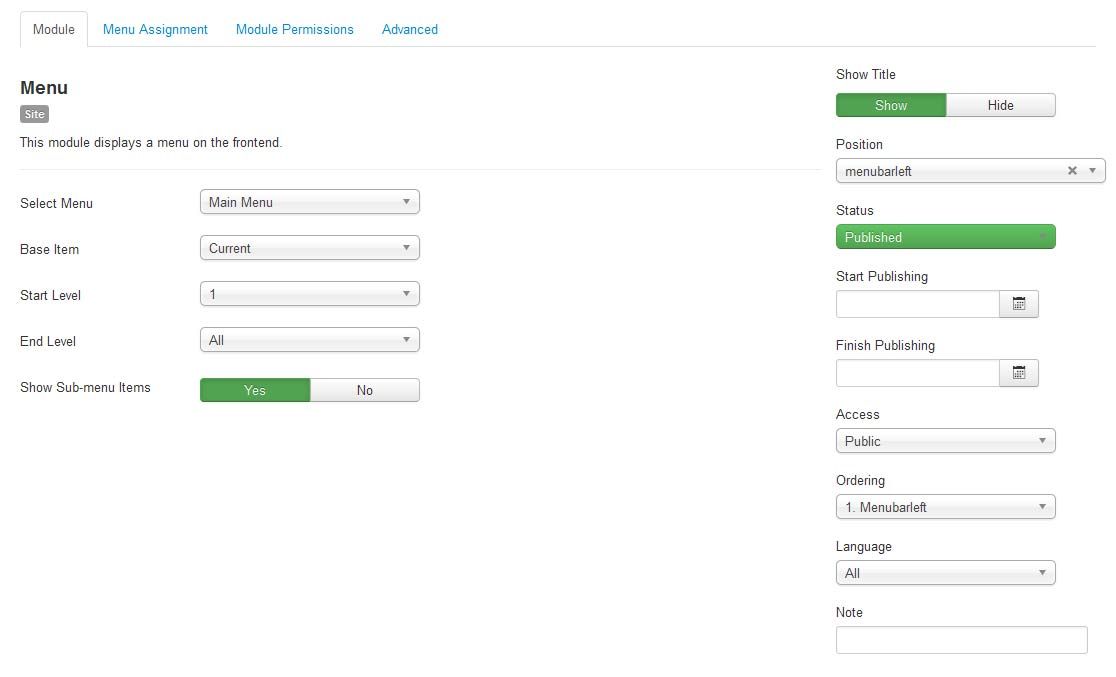
Main Menu Menu Parameters
Select the Menu Tab and make sure that the menu is displayed on all pages.

Main Menu Advanced Parameters
In order to use the the responsive features of the menu, you must select the advanced features tab and under alternative layout select the 'Main Menu' layout.
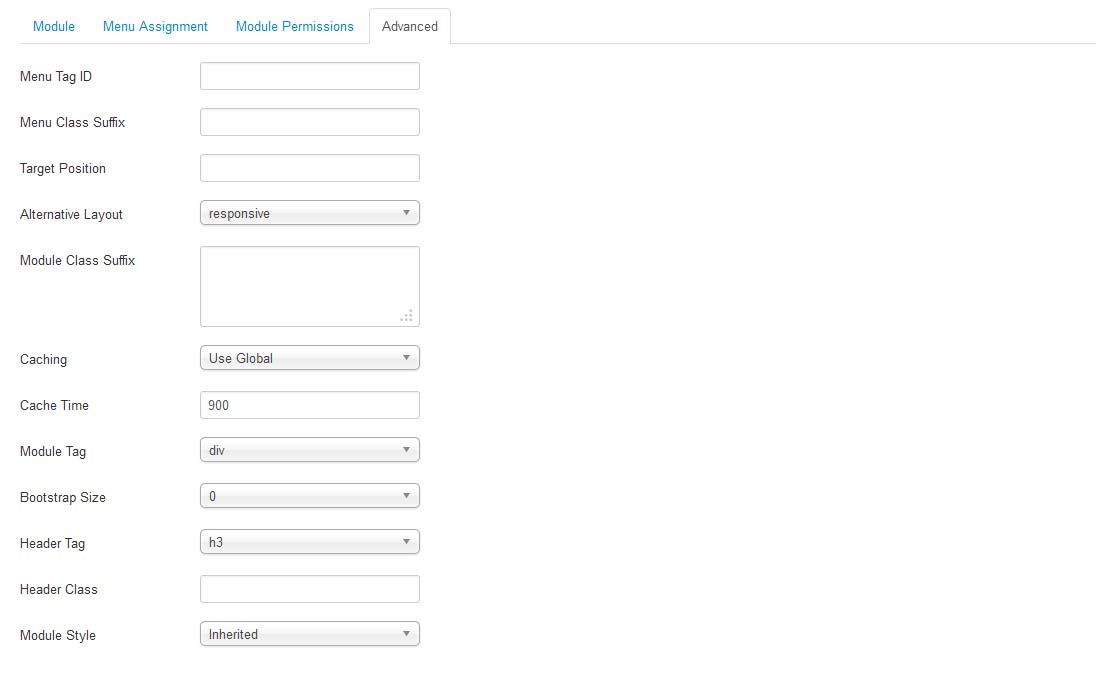
Editing the Main Menu style
The Main Menu has options for multi-column drop down menus. To view the options first open the Template Manager and select the template. Next, select the Grid Parameters and scroll down to the Menu parameters.
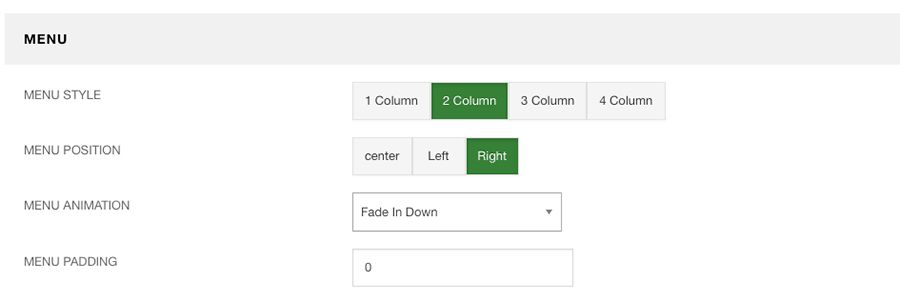
Menu Style: Select from single column drown downs, up to four columns.
Menu Position: The menu can be placed center, left or right.
Menu Animation: Select from multiple CSS3 animation styles.
Menu Padding: Adds padding around the menu.

