Logo Editing

Uploading Your Custom Logo
You logo image need to be uploaded to the template folder under the image/logos folder. Simply click on the select button to upload and select the image. If you would like to upload the logo with an FTP program such as FileZilla, browse to the templates folder / template_name/images/logos/ and upload your logo there.
When you install the template you have predefined settings for the logo within the selected style. We have included multiple parameter options for the logo:
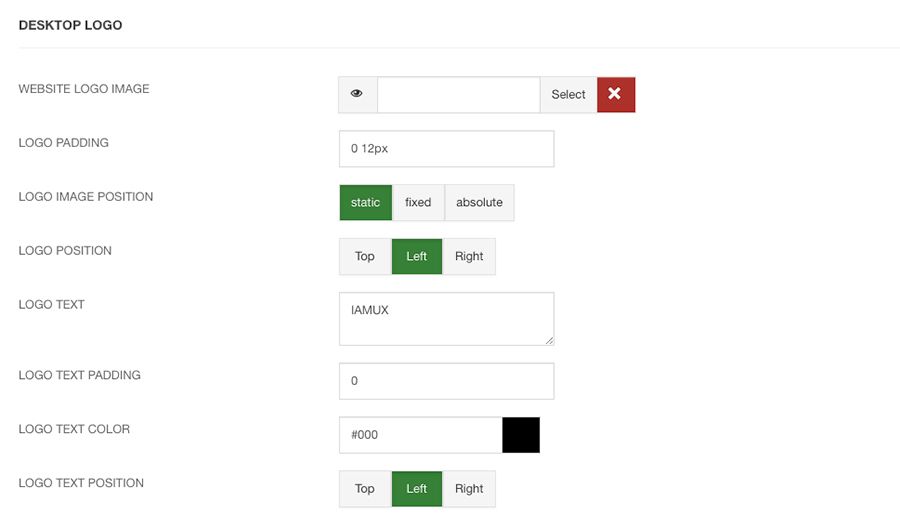
Logo Padding: The logo padding adds padding around the logo.
Logo Image Position: The logo image position can be static, fixed, or absolute.
Logo Position: The logo position places it to the left, top, or right.
Logo Text: The template also includes the option for text. You can use the Text option with a logo image or without.
Logo Text Padding: The logo text padding adds padding around the logo.
Logo Text Color: The logo text color set the color of the logo text.
Logo Text Position: The logo text position places it to the left, top, or right.
LOGO MOBILE OPTIONS:
The template has the option to display and alternative logo for mobile display. We have included the following parameters:
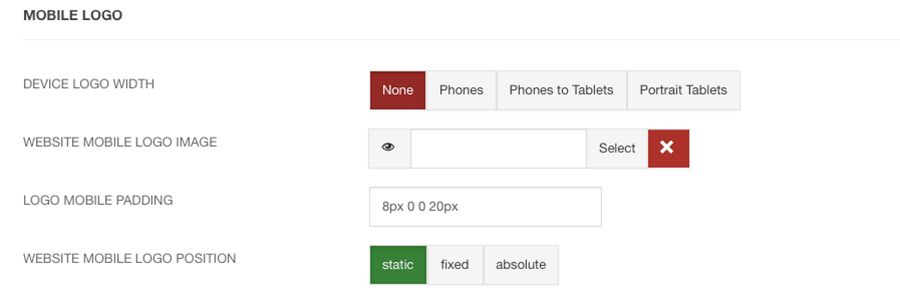
Device Logo Width: What width to swap the logo: None, Phones, Phones to Tablets, Portrait Tablets.
Mobile Logo Image Position: The logo image position can be static, fixed, or absolute.
Mobile Logo Padding: The logo padding adds padding around the logo.

