Updating a JoomlaXTC template to a newer version is very simple, just follow these steps to get familiar with the process and ensure a smooth update.
If you are looking to upgrade your entire website from a previous Joomla version such as 2.5 to a Joomla 3.x then additional steps are required. For information on upgrading your Joomla website please visit this link: Updating from Joomla 2.5 to Joomla 3x.
Step one: Backup your site
It is always a smart move to make a backup of your site before doing any software update. Use the tools provided by your hosting company or any of the readily available Joomla backup extensions such as Akeeba Backup.
This is especially important if you have made changed to the template code such as PHP or CSS changes because you may have to redo them after the update is complete.
Step two: Upload the core template
To update the template, simply install the new version on top of the current one. There is no need to uninstall the old template first as the update process will simply overwrite the old files keeping all your configuration parameters intact.
First, go to the Joomla Extension Manager:
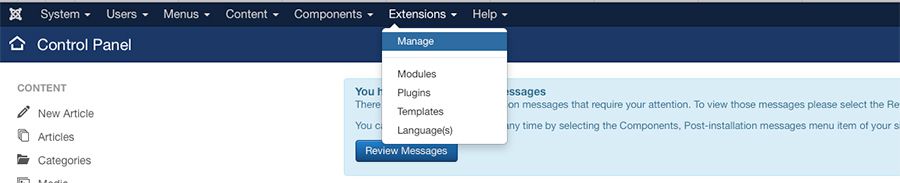
Select the Upload Package File tab, and click the button to choose the template ZIP file from your desktop:
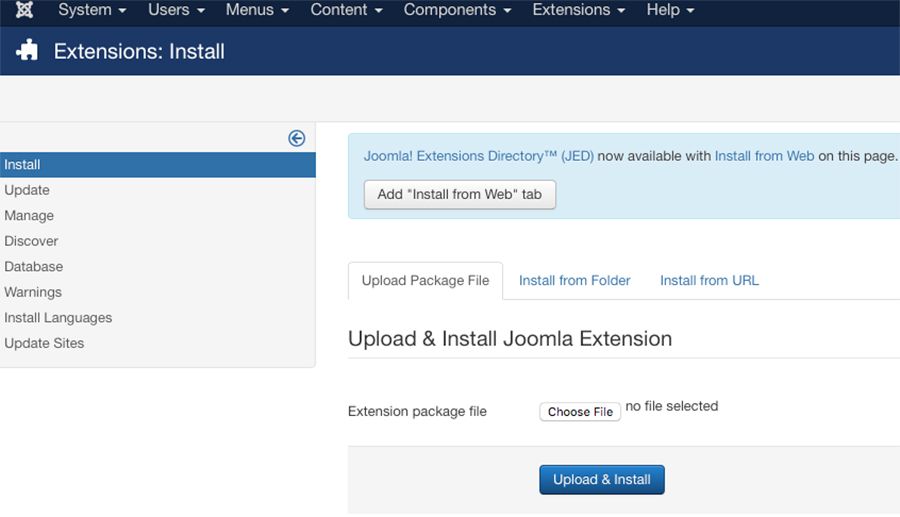
Click on the Upload & Install button and wait for the process to finish. Template ZIP files are usually large, if you have problems uploading the file then make sure your site's PHP configuration allows for such large file uploads.
Step three: Apply code changes
This is where you need to reapply any custom changes you did on PHP or CSS files to the new template. If you have no changes to make, then proceed to the next step. Pro tip: a blank template.css file is provided for you to add any CSS overrides needed, this file is called last in the cascade and it is the perfect place to add any custom CSS without having to edit any other files.
Step four: Upload the JoomlaXTC modules
JoomlaXTC Quickstart packages include one or more extensions preconfigured and some of them might have custom-made templates or styling made specifically for the template. If this is the case, then you need to reinstall those extensions as well (they are available in every template's download page). The process is exactly the same: Simply go to the Joomla Extension Manager and repeat the process for each ZIP file:
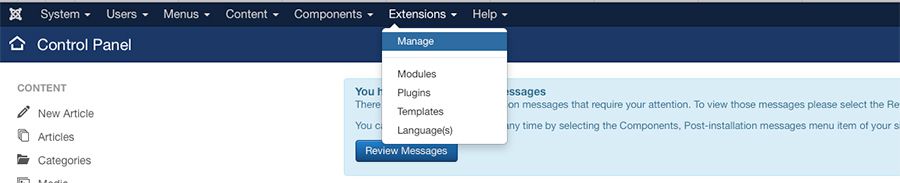
Select the files from your desktop and install via the Joomla Extension Installer.
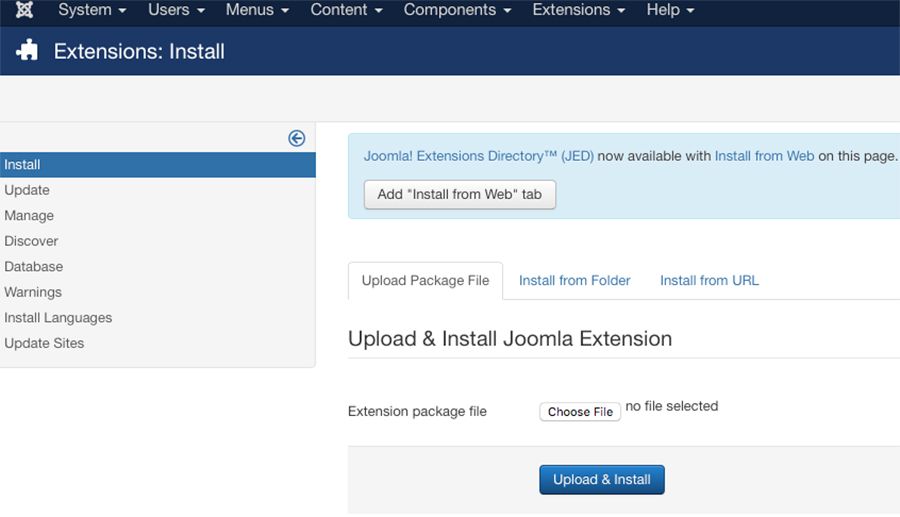
Once you finish the updates, your site should be fully operational. Try opening a browser window to your site's front page to verify all is fine. Remember to clear your browser cache beforehand to avoid any CSS or JavaScript caching from the old template.

