When you install the template you have predefined settings for the logo within the selected style. In the parameters we have added in four parameters where you can select logo (from the images/templates/TEMPLATE_NAME/images/ logos folder of the template), set width and height of the logo(without px at the end) and set left and right padding for the logo (this will create space from the logo to the menus on each side).
The template also includes the option to swap out the Main Logo for a mobile logo at a certain breakpoint in pixels. If you do not wish to have a different mobile logo, leave these parameters blank and set the Mobile Logo Swap Width to '0'.
Uploading Your Custom Logo
Uploading you logo is as easy as opening the template manager and selecting the style parameters and uploading your logo in the logo field.
Style Parameters
First you will need to open the template manager by selecting Extensions / Template Manager from the Joomla Administrator Backend. Next, select the template and select the Styles Tab and select the Style you wish to edit from the Thumbnails.
Once you have select the style, scroll down to the logo parameters under the Header Options continue with the set up:
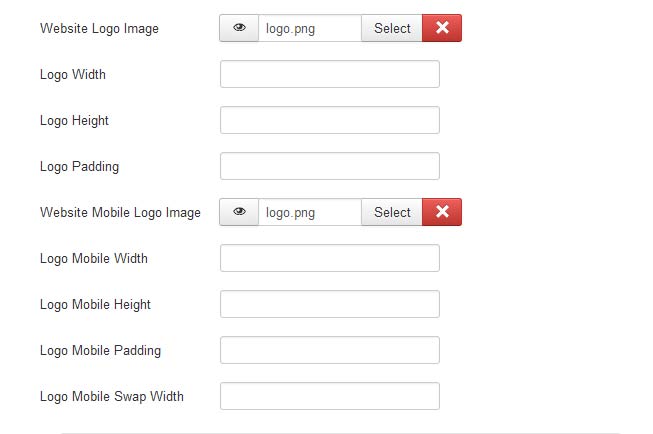
Logo Parameters
- Website Logo Image - The main site logo
- Logo Width - This is the width of the image. This is not what width you want it to be displayed at but the actual width in Pixels.
- Logo Height - This is the height of the image. This is not what height you want it to be displayed at but the actual height in Pixels.
- Logo Padding - This is the overall top, right, bottom, and left padding you want for the logo in Pixels.
- Website Mobile Logo Image - The main site mobile logo
- Mobile Logo Width - This is the width of the image. This is not what width you want it to be displayed at but the actual width in Pixels.
- Mobile Logo Height - This is the height of the image. This is not what height you want it to be displayed at but the actual height in Pixels.
- Mobile Logo Padding - This is the overall top, right, bottom, and left padding you want for the logo in Pixels.
- Mobile Logo Swap Width - This is the website width in Pixels to swap out the Main logo for the Mobile logo.

