JoomlaXTC Virtuemart Simple MP3 player
Flashplayer courtesy of neolao production
Description
JoomlaXTC's Virtuemart Simple MP3 player enables your store system to offer on-line listening of one or more MP3 audio files using a friendly player and allows you to manage these files transparently thru Virtuemart's file manager.
Enabling the plugin
After this plugin is installed, go to Virtuemart configuation panel and enable the content mambots / plugins in descriptions? flag in Frontend Features tab, and save the change. This is a one-time only change needed to enable the player plugin in product long descriptions.
Operation
To add the player to a product description, simply edit the product information on Virtuemart's administration panel and add the following tags to the long description:
{vmp3}_sample{/vmp3}
The plugin works when the product details page is shown in your site's frontpage by searching for this tags in the description, then replacing them with a flash MP3 player that plays any matching filename attached to the product. In the example above, the matching filter is the string "_sample", therefore, any file with "_sample" as part of its filename (not the Title) will be included.
A sample description could look like this:
|
TANGO MUSIC CD Featuring 15 tango tracks, this CD is great for Tango dancing lessons. Click here to hear a sample: {vmp3}_sample{/vmp3} |
Use the Virtuemart Media Manager to upload one or more mp3 files to products, if you plan on showing multiple files at once make sure their filenames (not the Titles) have a matching string such as "_sample" (i.e. yourmp3_sample.mp3).
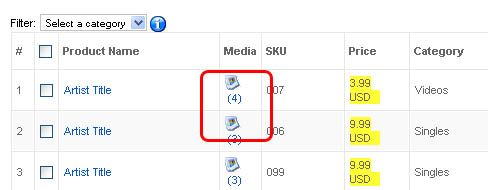
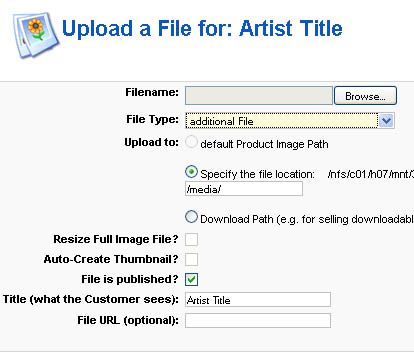
SINGLE TRACK MODE PARAMETERS
Set these paremeters to customize single-track playing mode.
MULTIPLE TRACK MODE PARAMETERS
Set these paremeters to customize multiple-track playlist mode
Upload a sample track for a product and leave as unpublished.
Set the {vmp3} tag match string accordingly.
Add as many {vmp3}{/vmp3} tags as needed and set the match filter string to be the full MP3 filename of each one.
FTP your files to the desired media directory in your site.
Edit the product on Virtuemart panel, and click on its file manager.
Click on "+" icon to add a file and then set filetype as "Additional file".
In "File URL (optional)" field enter the path to your file, eg "media/sample.mp3".
Click on "Save icon".
Repeat the process for each file.
Enable the files in your product description with a tag like {vmp3}sample{/vmp3}
With a plain-text editor, open the following file:
"/administrator/components/com_virtuemart/html/shop.product_details.php"
-
At the end of the file, please change this line:
echo $tpl->fetch( '/product_details/'.$flypage . '.php' );
to look like this:echo vmCommonHTML::ParseContentByPlugins( $tpl->fetch( '/product_details/'.$flypage . '.php' ) );
With a plain-text editor, open the following file:
"/administrator/components/com_virtuemart/html/shop.browse.php"
-
Around line 430 you should see the following line:
$products[$i]['product_s_desc'] = $product_s_desc;
Replace the line with the following code:
$GLOBALS['jxtc_product_id'] = $db_browse->f('product_id');
$products[$i]['product_s_desc'] = vmCommonHTML::ParseContentByPlugins($product_s_desc);
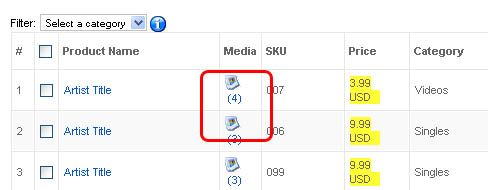
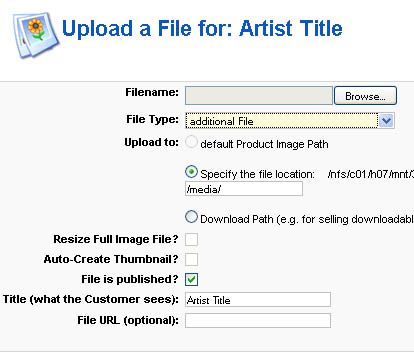
Upload a sample video for a product and leave as unpublished.
Set the {vflv} tag match string accordingly.
Add as many {vflv}{/vflv} tags as needed and set the match filter string to be the full FLV filename of each one.
FTP your files to the desired media directory in your site.
Edit the product on Virtuemart panel, and click on its file manager.
Click on "+" icon to add a file and then set filetype as "Additional file".
In "File URL (optional)" field enter the path to your file, eg "media/sample.flv".
Click on "Save icon".
Repeat the process for each file.
Enable the files in your product description with a tag like {vflv}sample{/vflv}
With a plain-text editor, open the following file:
"/administrator/components/com_virtuemart/html/shop.product_details.php"
-
At the end of the file, please change this line:
echo $tpl->fetch( '/product_details/'.$flypage . '.php' );
to look like this:
echo vmCommonHTML::ParseContentByPlugins( $tpl->fetch( '/product_details/'.$flypage . '.php' ) );
With a plain-text editor, open the following file:
"/administrator/components/com_virtuemart/html/shop.browse.php"
Around line 430 you should see the following line:
$products[$i]['product_s_desc'] = $product_s_desc;
Replace the line with the following code:
$GLOBALS['jxtc_product_id'] = $db_browse->f('product_id');
$products[$i]['product_s_desc'] = vmCommonHTML::ParseContentByPlugins($product_s_desc);
SINGLE VIDEO MODE PARAMETERS
Set these paremeters to customize single-video playing mode.
MULTIPLE VIDEO MODE PARAMETERS
Set these paremeters to customize multiple-video playlist mode
Make sure the filter string matches at least one MP3 file, otherwise the player will not be shown.
If there is more than one matching file found, the player will automatically switch to a playlist mode where users can hear all files one after another.
The single track mode supports the following keys:
|
space |
Play/Pause |
|
P |
Play/Pause |
|
S |
Stop |
|
I |
Show informations |
|
left |
5 seconds backward |
|
right |
5 seconds forward |
|
+ |
Volume up |
|
- |
Volume down |
The multiple track mode supports the following keys:
|
space |
Play/Pause |
|
P |
Play/Pause |
|
S |
Stop |
|
I |
Show informations |
|
left |
5 seconds backward |
|
right |
5 seconds forward |
|
up |
Next track |
|
down |
Previous track |
|
+ |
Volume up |
|
- |
Volume down |
Customization
Open the Plugin Manager in Joomla's administration panel and select the JoomlaXTC Virtuemart Simple MP3 player to configure the look style and settings.
Parameters are organized in three sections in the Plugin configuration panel:
Tips & Tricks
Setting files for use but making them not available for download:
Display multiple individual MP3 players on a single product.
Bulk addition of files via FTP:
Enable plugins on other fields besides long description in product details page.
WARNING: This change modifies a core program of Virtuemart and the change will be lost if you upgrade or reinstall Virtuemart.
We are not responsible of any malfunction, side effect or other alterations of your site when doing this.
Enable plugins on short_description display browse mode
WARNING: This change modifies a core program of Virtuemart and the change will be lost if you upgrade or reinstall Virtuemart.
We are not responsible of any malfunction, side effect or other alterations of your site when doing this.
Virtuemart Simple FLV Player
Flashplayer courtesy of neolao production
Description
JoomlaXTC's Virtuemart Simple FLV player enables your store system to offer on-line viewing of one or more FLV video files using a friendly player and allows you to manage these files transparently thru Virtuemart's file manager.
Enabling the plugin
After this plugin is installed, go to Virtuemart configuation panel and enable the content mambots / plugins in descriptions? flag in Frontend Features tab, and save the change. This is a one-time only change needed to enable the player plugin in product long descriptions.
Operation
To add the player to a product description, simply edit the product information on Virtuemart's administration panel and add the following tags to the long description:
{vflv}_sample{/vflv}
The plugin works when the product details page is shown in your site's frontpage by searching for this tags in the description, then replacing them with a flash FLV player that plays any matching filename attached to the product. In the example above, the matching filter is the string "_sample", therefore, any file with "_sample" as part of its filename (not the Title) will be included.
A sample product long description could look like this:
RELAXING VIDEO COLLECTION Featuring 15 waterfall videos, this DVD is great for relaxing. Click here to view a clip: {vflv}_sample{/vflv} |
Use the Virtuemart Media Manager to upload one or more FLV files to your products, if you plan on showing multiple files at once make sure their filenames (not the Titles) have a matching string such as "_sample" (i.e. waterfall1_sample.flv, waterfall2_sample.flv, waterfall3_sample.flv and so on).
Make sure the filter string matches at least one FLV file, otherwise the player will not be shown.
If there is more than one matching file found, the player will automatically switch to a playlist mode where users can view all files one after another.
The single video mode supports the following keys:
Space or P |
Play/Pause |
S |
Stop |
C |
Show/Hide subtitles |
F |
Fullscreen mode |
Left |
5 seconds backward |
Right |
5 seconds forward |
Up or + |
Volume up |
Down or - |
Volume down |
The multiple video mode supports the following keys:
Space or P |
Play/Pause |
S |
Stop |
C |
Show/Hide subtitles |
Left |
5 seconds backward |
Right |
5 seconds forward |
Up |
Next video |
Down |
Previous video |
+ |
Volume up |
- |
Volume down |
Customization
Open the Plugin Manager in Joomla's administration panel and select the JoomlaXTC Virtuemart Simple FLV player to configure the look style and settings.
Parameters are organized in two sections in the Plugin configuration panel:
Tips & Tricks
Setting files for use but making them not available for download:
Display multiple individual FLV players on a single product.
Bulk addition of files via FTP:
Enable plugins on other fields besides long description in product details page.
WARNING: This change modifies a core program of Virtuemart and the change will be lost if you upgrade or reinstall Virtuemart.
We are not responsible of any malfunction, side effect or other alterations of your site when doing this.
Enable plugins on short_description display browse mode
WARNING: This change modifies a core program of Virtuemart and the change will be lost if you upgrade or reinstall Virtuemart.
We are not responsible of any malfunction, side effect or other alterations of your site when doing this.

