JoomlaXTC Videoshow Plus
The ultimate video module for Joomla 1.5
Uploading the package elements
Upload the mod_jxtc_videoshow.zip to your Joomla install via the Joomla Installer (Extensions->Install/Uninstall)
Optional:
Check your Joomla install and make sure your $live_site is configured in your configuration.php. You can view this setting in your Joomla admin panel from Help->System Info -> Configuration. $live_site should be set to your domain path (i.e https://www.yourdomain.com or https://www.yourdomain.com/yourjoomlafolder - if you are running on a subfolder from your websites root.
If this vaule is not set, use a ftp program to download the configuration file and open it with a text editor such as wordpad and add your domain : $live_site = 'https://www.mysite.com' and re upload the file.
Video Formats:
The JoomlaXTC Videoshow will play the following H.264 (.flv, .mp4, .m4a, .mov) video formats. If you have another video format please convert it before uploading.
Playing MOV and MP4 files:
When using .MOV and MP4 files the MOV container has to have an audio stream that was encoded with a codec that is supported by the Adobe Flash Player.
See the list of the supported codecs here:
https://kb.adobe.com/selfservice/viewContent.do?externalId=kb402866
Naming Your Videos:
The auto title feature takes the name of the file and displays it in classic music video style at the start of each video. Simply name your videos as follows:
Cocteau Twins_Heaven Or Las Vegas_4AD.flv (.flv, .mov, etc)
The Videoplayer will read this and display on 3 lines at the start of the video. Underscores tell the player to put the following word or sentence on the next line.
Creating Playlists / Channels and Uploading:
1. Create Folders for each playlist / channel and place the videos into these folders.
2. Using an FTP program or the Joomla Media Manager upload your Video Playlist folders to your /media folder in the root of your Joomla! install.
You can name the playlist anything you like as we will assign the playlist by name in the module administration panel.
Example Path:
media/musicvideos/
Adding Custom Thumbnail Images to video title tags:
If you would like to have a custom thumbnail image appear to the left of the title of the video - name your thumbnails (.jpg only!) the same name as the video you want the thumbnail to be attached to and place all .jpg thumbnails (45px X 45px) in the folder called images inside the videoshow folder in your media/ folder in the root of your Joomla! install. The player will automatically pull the thumbnails from the the videoshow/images/folder.
Here is a quick example of the folder structure
media/videoshow/images/cocteau twins_heaven or las vegas_4ad.jpg
Adding a custom watermark logo to the videos:
To add your custom tag to the bottom right of each video, create a png file using a graphic editing program like Photoshop. When you have a logo ready, save the logo as a .png file (You can name it anything you like as we will assign the TAG by name in the module administration panel) and upload it via ftp or the Joomla Media Manager to your /images folder in the root of your Joomla! 1.5 install.
Adding a Custom Logo:
To add your custom logo to the top of the player, create a JPG file using a graphic editing program like Photoshop. When you have a logo ready, save the logo as logo.jpg and upload it via ftp or the Joomla Media Manager to your images/ folder in the root of your Joomla! 1.5 install.
Adding a Custom AD Bar:
The Videoshow Plus comes with a custom Joomla Module position available in the players layout. This can be used to show Google ADS, Video Thumbnails, ETC. To set up the module position use the ADVANCED PARAMETERS and assign a module position to the Position Name: parameter. You can configure the layout style from the ADVANCED PARAMETERS area of the module.
Configuring the module settings
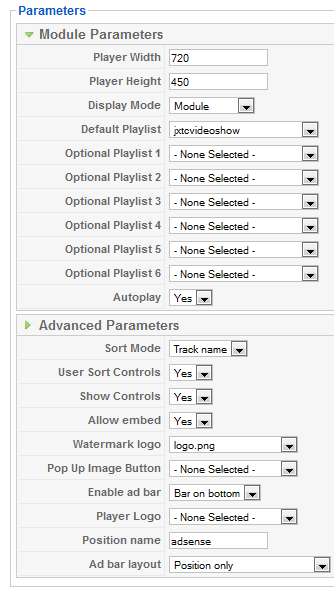
Player Width: Custom player width - *Note the player must be resized proportionally from its original 640 x 400 settings for best results
Player Height: Custom player height - *Note the player must be resized proportionally from its original 640 x 400 settings for best results
Display Mode: Module - Lightbox - Pop Up - Auto Pop Up
Default Playlist: The Name of the folder with your videos inside your /media folder. This is your DEFAULT Playlist.
Optional Playlist 1 - 6: The Name of the folder with your videos inside your /media folder.
Auto Play: Auto Play on page load?
Module Class Suffix: Your templates custom module suffix (optional)
Sort Mode: Sort by - Name, Date, or Random
User Sort Controls: Allow users to Sort by - Name, Date, or Random?
Allow Embed: Allow users to copy and embed player?
Watermark Logo: The Name of the image inside your images/ folder.
Pop Up Image Button: The Name of the image inside your images/ folder. (only used in pop up modes)
Enable AD Bar: Select position of AD Module
Player Logo: The Name of the image inside your images/ folder.
Position Name: Module position NAME for the AD BAR Module Position
AD Bar Layout: Select display in the ad bar - Logo - No Logo - Etc
Pop Up Image Button: The Name of the image inside your images/vshowassets/images/ folder. (only used in pop up modes)

