Description
The JoomlaXTC Video Scrubber module brings the power of interactive frame-by-frame on scroll video scrubbing to Joomla! The concept is simple; the module pulls images from a selected folder in your Joomla! images folder and cycles through them when a page scroll occurs, thus create a video playing effect.
Installation
Install the module using the regular Joomla! extension installer.
Configuration
Before configuring the module, you must first upload your image frames in a folder to your Joomla! default images folder. Use your preferred method to create a new folder on your website "images/" folder and upload all your video frames to that folder. Files will be shown in alphanumeric order depending on their filename. It is recommended for all video frames to have the same width and height.
Basic Options
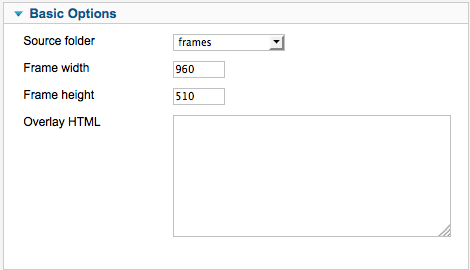 Use these parameters to customize the standard presentation of the module
Use these parameters to customize the standard presentation of the module
| Source Folder | Selector - Use this parameter to select the folder with image frames. |
| Frame Width | Number - Use this parameter to set the width (in pixels) of the image frames. |
| Frame Height | Number - Use this parameter to set the height (in pixels) of the image frames. |
| Overlay | Text - (Optional) Use this parameter to define a custom HTML code to be show as an overlay on top of the frames. This code can be styled by adding CSS to your Joomla template. |
Operation
Once configured and enabled, the module will show video frames according to your website's vertical scroll movement. The actual frame shown depends on the amount of scroll done; you may want to add filler frames at the beginning or end of the main video section to compensate for this.
Considerations
- Your page load time will increase depending on the number of video frames.
- Because of its nature, there can only be one instance of the module enabled at any time.
Advanced Parameters
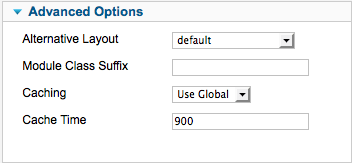
| Alternative Layout | Selector - Use this parameter to define the layout style of the module: Default (Tabled),Float,Bootstrap,or Semantic. |
| Module Class Suffix | Text - Use this parameter to define a custom CSS class to the module. |
| Caching | Selector - Use this parameter to define the Cache option for the module. |
| Cache Time | Text - Use this parameter to define the Cache Time option for the module. |
The frame animation is achieved by exporting frames from a video to sequential still frames. There are many video editing applications that can do this but a decent free one can be found here:
www.dvdvideosoft.com
The programs functions are extremely simple and straight forward. Just open, select the range of frames you want to create, then export. Once this is done, you will want to select the frames you want to display in the site and upload them to the folder under the core Joomla! /images folder on your site.
Copyright 2014 Monev Software LLC www.joomlaxtc.com

