Tiny MP3
The Tiny MP3 player plugin allows you to hear one or more MP3 audio files from your server with an elegant audio player embedded in any content. The plugin features 2 color styles: Light and Dark, Mouse hover color, Buffer Time, Shuffle Mode, Unlimited Playlist, Optional expansion for next, back, play and volume and more.
INSTALLATION
Upload the .zip file to your site using the Joomla Installer.
CONFIGURATION
The plugin can be customized using the standard Joomla! Plugin Manager.
The parameters of the plugin provide you the power to customize the settings of the player, use them to modify the volume and other playback settings.
PLUGIN PARAMETERS
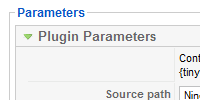
| Source path | Select the folder within media/ folder where your MP3 files are located. |
| Skin Mode | Player skin mode. |
| Enable Hover Expansion? | Enables automatic expansion. |
| Start Expanded? | Defines expansion start mode. |
| Mouse hover color | Color for mouse hover state. |
| Close Wait Time | This parameter sets the time for expand or contract events. |
| Volume | Volume level (from 0 to 100). |
| Shuffle mode? | Enables or disables track shuffling. |
| Buffer Seconds | Number of seconds to buffer before playing. If set to 0, default will be 10 seconds. |
| Start Paused? | Set playback start mode. |
USAGE:
The plugin can be embedded in any text content in your site, keep in mind that 3rd party content applications must be capable of using Joomla! content plugins for it to work properly. Of course, the plugin must be set as Enabled first in Joomla! plugin manager.
In order to place the embedded audio player within your text content, edit the Article or item using the Joomla! article editor or 3rd party item editor, locate the exact place for your player within the content and insert a placeholder tag like this:
{tinymp3 file1.mp3|file2.mp3|..|filen.mp3}
file1.mp3 is the filename of the MP3 audio file you want to include. You can specify multiple audio files by separating them with the "pipe" character: |
The files chosen must be stored in your website's source path folder within media/ folder. For example, if you selected a source path like audiofiles in the "Source path" parameter, then your files must be placed in the media/audiofiles/ folder in your website.Save the article once you have entered the placeholder tag and review the changes in the frontend of your site. You should now see the article text with the placeholder tag being replaced by the audio player. Use the player buttons to start and stop audio playback as well as selecting different audio files.
EXAMPLES:
These are two examples of how the placeholder tag can look in your text content:
- If you want to play only one track: {tinymp3 song1.mp3}
- If you want to play many tracks: {tinymp3 song1.mp3|song2.mp3|song3.mp3}

