Description
Add interactive maps to your website to provide users with information such as store locations, service areas, state information and more. Easy to use parameters allow for customized colors, tooltips, link URLS and more. Maps are bootstrap-compatible, responsive and include mobile device support.
Installation
Upload the module .zip file to your site using Joomla's Extension manager in the administrator area.
Updating from previous version
If you are upgrading from an old (Flash based) Maplink module, then you must first uninstall the old module and install the new one. This is a required step due to parameter incompatibilities between versions. Make sure to make a note of your previous configuration settings before doing so.
Configuration
Once installed, go to Joomla's Module Manager and open the module parameters page. Adjust the operation parameters as desired, then set the module template position, menu options and enable it. The parameters are grouped in different tabs as shown below. Keep in mind some of the tabs pertain to standard Joomla features for any module and will not be explained here.
Module parameters
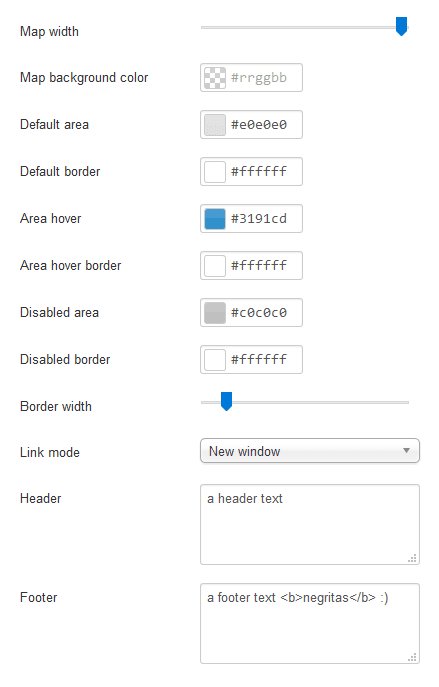
The following parameters control the default behavior and styling of the map display.
Map width
The map can be drawn to scale within the module area, drag the selector to choose the scale size from 10% to 100%.
Map background color
Select a color for the map background. Leave empty for a transparent background.
Default area
Default color of a map area.
Default border
Default color for a map area border.
Area hover
Color for area hover effect.
Area hover border
Color for area border on hover effect.
Disabled area
Color for disabled areas.
Disabled border
Color for disabled area border.
Border width
Width of border between areas.
When a link URL is configured for an area, the link will be open in this mode when the area is clicked on.
Header
An optional text to be shown above the map. This can contain HTML markup if needed.
Footer
An optional text to be shown above the map. This can contain HTML markup if needed.
Area customization
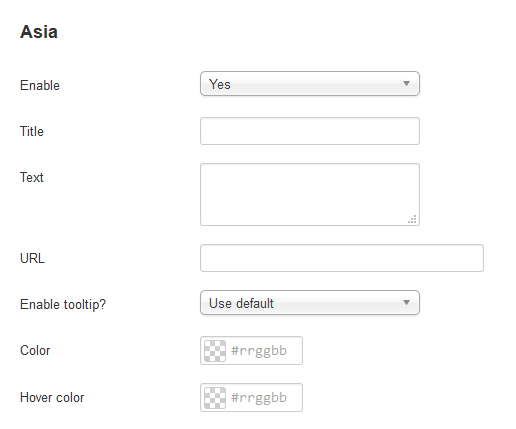
Each area on a map can be customized with its own set of parameters. Keep in mind some Maplink modules have more areas than others. Due to Joomla limitations, saving the module parameters can take a little more time than usual due to the number of parameters.
Enable
Enables or disables the area on the map. Disabled areas do not trigger tooltips but are still shown. Hidden areas are entirely removed from the map.
Title
If set, a tooltip will be shown with this text as title.
Text
If set, a tooltip will be shown with this text as content.
URL
If set, this link will be opened when clicking on the area.
Enable tooltip?
Disabled the tooltip for the area.
Color
Custom color for the area.
Hover color
Custom hover color for the area.
Tooltip settings
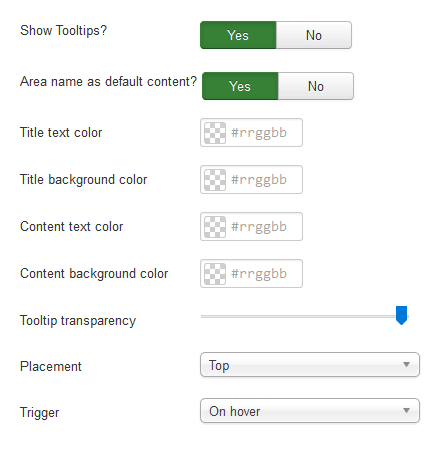
Tooltips behavior can be configured with the following options:
Show tooltips?
Enables or disables tooltips on all areas.
Area name as default content?
Enable this parameter to set the area name as tooltip content by default. Use the area parameters to override this value.
Title text color
Color of the tooltip title text.
Title background color
Color of tooltip title background.
Content text color
Color of the tooltip content text.
Content background color
Color of tooltip content background.
Tooltip transparency
Drag the control to set the tooltip transparency level. Note: This might cause visual lag on some scenarios.
Placement
Tooltips will appear next to a map area, use this parameter to choose where.
Trigger
Set as "On hover" to make tooltips appear when the mouse is over a map area. Set to "on lick" to show tooltip only when an area is clicked on. Note: If tooltips are enabled "On click" and a URL link is specified as well, both actions will take place.
Multi-language support
Maplinks support Joomla's multiple language feature. To change or add a language file simply go to Joomla administrator area, then go to Extensions/language menu option to override the language tokens of the module with your own language strings.
Alternatively, you can make your own language file and place it under the language folder of the module following the standard naming convention for Joomla language files. Copy and rename the included en-GB files as a starting point, then change the language strings inside to suit your needs.

