JoomlaXTC Deluxe MP3 Player V2.2.2
The ultimate mp3 player for Joomla 1.5
Uploading the package elements:
#1 Upload the com_jxtcdeluxemp3player.zip to your Joomla install via the Joomla Installer.
#2 Upload the mod_jxtcdeluxemp3player.zip to your Joomla install via the Joomla Installer.
#3 Upload your logo and Pop Up Player link Button to your /images directory in the root of your Joomla Install.
Uploading Playlists / MP3s
You can create unlimited MP3 player modules with unlimited playlists.
Step 1: Create Folders for each module if you wish to use more than one player with different playlistВ - player1, player2, etc (You may name these folders by any name you wish - They only represent the folder for the current player you are using.)
Example: Player1
Step 2: Create Folders for each Playlist you wish to use inside each player.В You may use unlimited playlists per player.В The name of this folder will be shown in playlist view in the player - name the playlist folders accordingly (i.e. Nine Inch Nails - The Slip). В The most common use will be Albums or Music genres.
Example: My Nine Inch Nails Collection
Step 3: Add your .mp3 files to the Playlist folders. В For best results use 128 bit mp3 format.
Example: My Nine Inch Nails Collection /song1.mp3.
Step 4: You should now have all your Playlist folders ready with the correct .mp3s inside
Step 5: Place the Playlist folders inside the Folder for the module you want the Playlists active in (i.e. player1).
Example: Player1 /My Nine Inch Nails Collection /song1.mp3
Step 6:В Upload each folder of Module instance to your media/ folder in the root of your Joomla install. The player will automatically build the XML playlists, feeds, and download links for the playlists inside your player folder.
Example:В JOOMLA ROOT/media/Player1 /My Nine Inch Nails Collection /song1.mp3
Step 7: You are now ready to open the component from your Components Administration Panel. Check the settings and make sure everything is writeable.В В If not use a program such as FILEZILLA and change the permissions for the modules/mod_jxtcdeluxemp3/ to CHMOD 755 or 777.В Next, do the same for your player folders inside the media folder.
Step 8: You are now ready to open module from your Module Administration Panel and configure your settings and choose your PLAYER folder.
Changing The Players Skin:
To create a new look for the player - use one of Joomlaxtc.com's pre designed skins, or create your own skin with a graphic editing program like Photoshop. Skin Templates are provided with the package and are located in the NO_UPLOAD folder. When you have a skin ready, save the skinand upload it via ftp to your modules/mod_jxtcdeluxemp3/skins/ folder. Get MORE custom skins at Joomlaxtc.com
Adding A Custom Logo:
To add your custom logo to the top of the player, create a png file using a graphic editing program like Photoshop. When you have a logo ready, save the logo and upload it via ftp or the Joomla Media Manager to your images/ folder in the root of your install.
Editing Playlists and MP3s:
The Deluxe Mp3 player automatically creates XML playlists for each of your mp3 folders. If you want to edit the play order of the mp3's or playlist you must edit the XML playlist file in media/YOURPLAYER FOLDER (i.e. Nine Inch Nails - The Slip.xml). Open the XML file with a text editor make your adjustments and re upload the playlist.
Deleting Playlists and MP3s:
The Deluxe Mp3 player automatically creates XML playlists for each of your mp3 folders. If you want to remove a folder and playlist - First delete the XML file for the folder found in media/YOURPLAYER FOLDER (i.e. Nine Inch Nails - The Slip.xml). After you delete the xml delete the folder for the playlist in your media/YOURPLAYER FOLDER folder.
Adding Playlists and MP3s:
The Deluxe Mp3 player automatically creates XML playlists for each of your mp3 folders. If you want to add an mp3 or playlist - First delete the XML file for the folder found in media/YOURPLAYER FOLDER (i.e. Nine Inch Nails - The Slip.xml).
Configuring The Module:
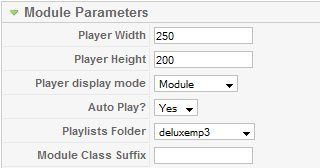
Player Width: Controls the width of the MP3 player when used in a module position.
Player Height: Controls the height of the MP3 player when used in a module position.
Player Display Mode: Module, Lightbox, Pop Up ir Auto Pop Up modes.
Auto Play: Auto Play on page load?
Playlists Folder: Folder to read playlists from (in media/folder)
Module Class Suffix: Your templates custom module suffix (optional)
Advanced Parameters:
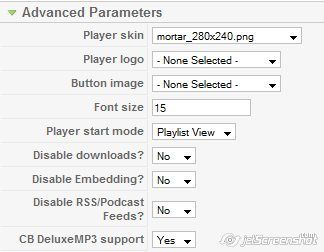
Player Skin: Custom Player Graphic Skins
Player Logo: Custom Player Logo
Button Image: Button link image for Pop Up and Shadowbox display modes
Font Size: Playlist Font Size
Player Start Mode: Controls the starting view of the player - Playlist view or Track View
Disable Downloads? You can enable or disable user downloads of the MP3s
Disable Embedding? Adds 3rd party embedding features, allowing users to put your player on their myspace and personal pages - NOTE: This could result in heavy bandwidth issues!
Disable RSS/Podcast Feeds? Enables RSS subscribe links for the PLAYLISTS
CB Deluxe MP3 Player Support: This will activate support for the Deluxe MP3 Player CB Edition. You must point your player folder to the CB media folder media/deluxemp3 folder. The player will read users playlists and publish the username and playlists.
Common Issues:
Music is distorted
This could be one of two things:
1) Your Mp3s are not the web standard bitrate of 128kbps - Please make sure all mp3s are encoded at 128
2) Your hosting plan is not set up for digital streaming

