JoomlaXTC Banner Show Pro
The ultimate Banner Slideshow for Joomla 1.5
Uploading the package elements:
#1 Unzip the com_jxtc_bannerpro_j15.zip package
#2 Upload the com_jxtc_bannerpro_j15.zip to your Joomla install via the Joomla Installer.
#3 Upload the mod_jxtc_bannerpro_j15.zip to your Joomla install via the Joomla Installer.
Setting Up Showcases and Playlists
The JoomlaXTC Banner Show Pro can run in both Component or Module modes to display stunning flash driven slideshows. After installation you will first need to set up the Slideshow showcases and Playlist Items.
#1 Open the Banner Show component from your Joomla Administration panel and select the Showcase admin area.

#2 You must first create a new Showcase for each Player. Start by selecting NEW on the top right of the page.
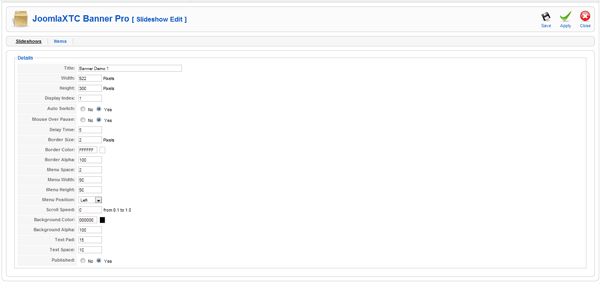
Title: This is the unique Title for the player
Width: Overall Width for the Flash Player
Height: Overall Height for the Flash Player
Display Index: Sequence of Display
Auto Switch: Auto Change the Banners or only on Thumbnail Click
Mouse Over Pause: Pause Banner on Mouse Over
Border Size: Size of Thumbnail Border
Border Color: Color of Thumbnail Border
Border Alpha: Border Transparency
Menu Space: Space Between Thumbnails
Menu Width: Width of Thumbnail Menu
Menu Height: Height of Thumbnail Menu
Menu Position: Position of Thumbnail Menu
Scroll Speed: Speed of Thumbnail Scrolling
Background Color: Color of Description Text Background
Background Alpha: Background Transparency
Text Pad: Padding of the Description Text
Text Space: Spacing of the Description Text
Published: Yes or No
After setting up the configuration for the player click the SAVE button on the top right
#3 Now we need to set up the Overall Global Configuration Parameters by clicking the Parameters Tool button on the top right of the page.
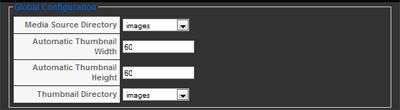
Media Source Directory: This is the Directory where your images and SWF files will be stored. Images is set as default
Automatic Thumbnail Width: If you do not select a thumbnail when entering a new item, the component will create an auto thumbnail
Automatic Thumbnail Height: If you do not select a thumbnail when entering a new item, the component will create an auto thumbnail
Thumbnail Directory: This is the Directory where your Thumbnail images will be stored. Images is set as default
Once complete save the Configuration
#4 Setting up the playlist items. Select the Items page from the Banner Show Admin Page.

Next, Select NEW from the top right button bar
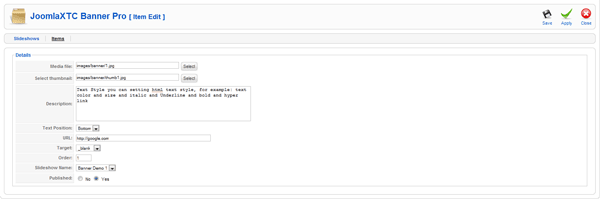
Media File: This is your main Slide - You can select Images or SWF
Select Thumbnail: This is your thumbnail Image - If you do not select a thumbnail image - an automatic thumbnail will be generated for images. If your using a flash SWF, you must create a custom thumbnail image
Description: This is the Slide Description Text
Text Position: Position of Text
URL: This is the URL Link for the slide
Target: This is the URL target for this slide
Order: This is the order to show the slides in Start with 1
Slideshow Name: Select which Banner to add this slide to
Published: Yes Or No
Once complete Save and repeat the process for addition slides
#6 Setting a Slideshow to display in the Component frontend. In order to display the player in the component front end you must select the Showcase you wish to display and set it as default by first checking the Showcase and then selecting default from the top right button menu.

#7 Setting up the module. To show the Showcase in a module position open you Joomla module manager and select the jxtc_bannerpro module.
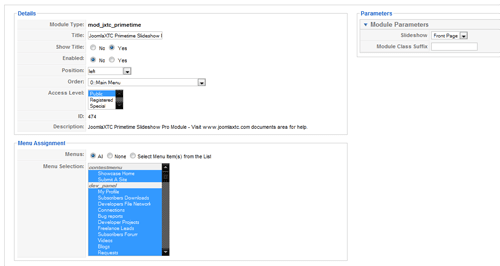
Select the Slideshow Player from the Dropdown of the module parameters
COMMON ISSUES:
Please note in order for the Slideshow to work you must have more than one item loaded in the playlist

